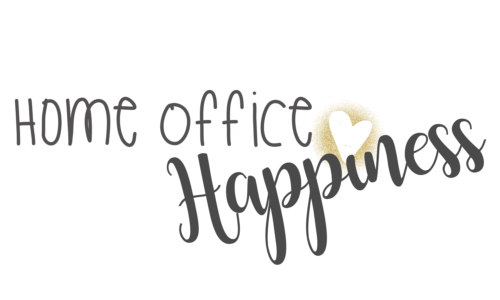We may earn money or products from the companies mentioned in this post.
Welcome back and good job for trudging through this part.
I know this set up stuff is super daunting for some of you and I can’t reiterate enough, please feel free to email me if you get stuck. Even if you just need a little boost of encouragement. I’m here to help however I can. Once we get your resume set up or get your WordPress site set up to start blogging, the rest becomes so much easier so hang tight and we’ll get there!
So I trust by this point you have your domain name registered and your hosting set up through HostGator. If not, that needs to be done before you can do the next steps so take a second and click here to go to HostGator and get your domain name and hosting set up. Or if you missed my blog on WordPress 101 you can click here to read that from the beginning.
Now you have your domain reserved and your hosting set up. So sign into your HostGator Control Panel. There are two different views on your HostGator Control Panel so yours will look like one of the two screen shots below.


It doesn’t matter which view you have, it’s totally just personal preference. If you like one over the other, you can change to the other view by going to the top right corner, to the left of the notification bell, select the drop down arrow, then select change style.
Back to getting your WordPress set up… On your Control Panel, scroll down to the section that says Software. Click on the QuickInstall icon. That should open a new window (see below). Along the left margin there is a section that says Popular Installs and the very first one is WordPress. Select that and follow the prompts to get it installed.

Once you have WordPress installed, to actually log into it, open a new internet window or tab and in the address bar type this:
www.yourdomainname.com/wp-admin
This will take you to the WordPress Dashboard login for your new WordPress page!
Yay!!

You’ll want to bookmark that login page because you’ll go there each time you work on your resume or your blog.
Once you get logged in, you’ll be looking at your WordPress Dashboard. You’ll navigate your way around through the menu along the left column.
I’m not going to get into teaching you how to use WordPress because there are lots of tutorials out there for that, but I will say that there are a bunch of free WordPress themes so don’t feel like you have to spend money on one to get started. You may decide to down the road or you may want to now. That’s entirely up to you. There are even some cute ones that are free if you just Google “free WordPress themes”. One of my favorite theme shops is AngieMakes. Her themes are beyond cute plus she has a couple of free ones and her paid ones are pretty inexpensive if you decide to buy one.
I will, however, tell you that it’s going to take you a fair amount of time to find a theme that you are happy and satisfied will meet your needs. So I would suggest that to get started and to start getting a bit of a feel for WordPress, start peeking around at the themes. To do that, along the left margin, go to Appearance – Themes then at the top click on WordPress.org Themes and start looking around. And, again, Google “free WordPress themes”. Or go to AngieMakes.com and check out her super cute themes. They are both good starting points.
And you’re off and running!
Next I’m going to start sharing all of the work from home opportunities I’ve learned about (and continue to learn about)! Exciting stuff! The work from home market is constantly evolving and new opportunities are constantly being added so be sure to sign up for my newsletter to stay on top of the latest and greatest.
Until next time…

This post may contain affiliate links. However, I only recommend companies or products that I trust and believe in.


![]() https://www.facebook.com/homeofficehappiness/
https://www.facebook.com/homeofficehappiness/
![]() https://www.pinterest.com/homeofficehappy/
https://www.pinterest.com/homeofficehappy/
![]() https://www.instagram.com/home_office_happiness/
https://www.instagram.com/home_office_happiness/

HostGator: I have been a HostGator customer since 2009 – even before blogging was cool! Whether you are building your online resume or starting your first blog, HostGator has you covered with phenomenal uptimes and super cheap hosting. You can even secure your domain name through HostGator. Click here to get started and become a loyal, happy HostGator customer like me! (Use code 1CENT to get your first month for just a penny!)
ConvertKit: If you are thinking about starting a blog then you need ConvertKit! This robust email marketing system is super easy to use and very affordable. Don’t make the same mistake I made by not starting to grow your email list from day one. Join the thousands of professional bloggers who skipped the headaches and high costs and headed straight to the email marketing features they’ve always wanted. Click here to check them out.
Share A Sale: Join shareasale.com, Earn Cash! It’s almost that simple. It’s totally free to join and there’s absolutely no catch except your time in getting the advertising set up. If you have a blog, then you really need to add affiliate advertising to your posts and pages. Affiliate advertising is a no-brainer way to earn extra revenue from your blog.